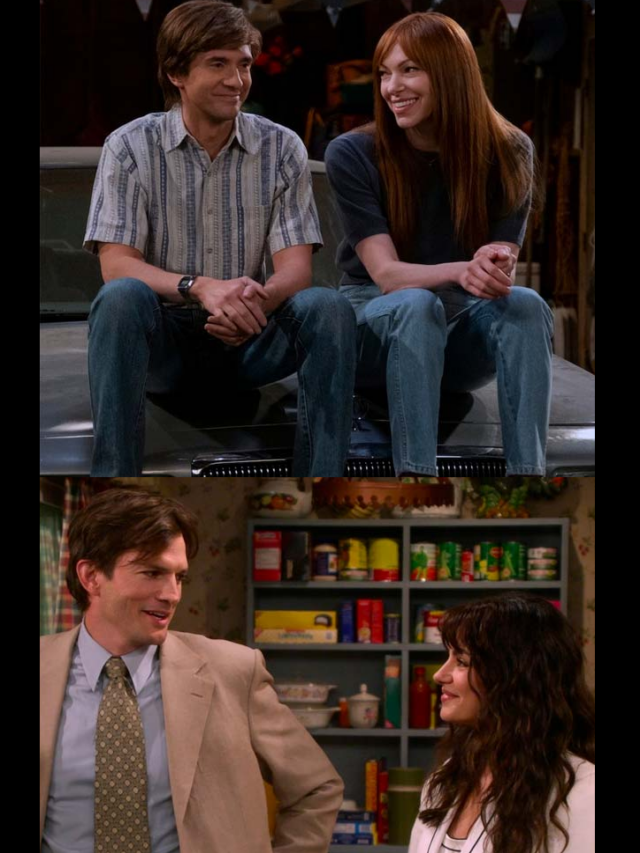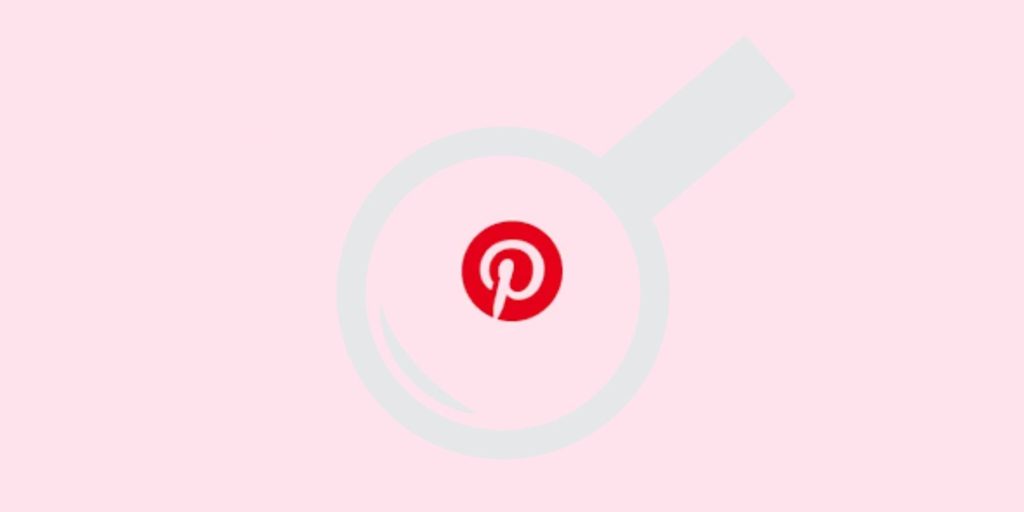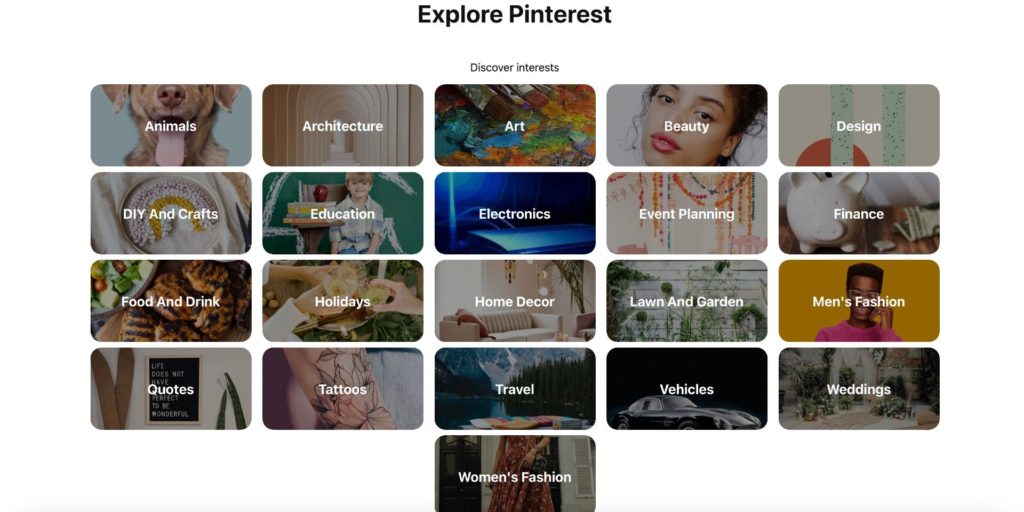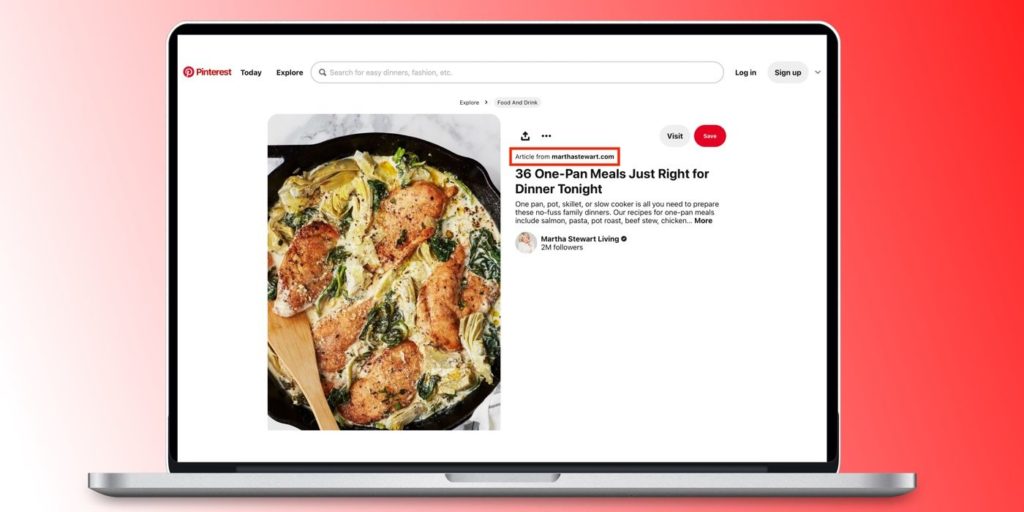There are a few ways for users to utilise Pinterest to get inspiration without having to sign up for an account. The social media site is a terrific resource for finding popular and simple recipes, outfit ideas, and ideas for redesigning a space. The website even allows users to shop.
The website that allows users to shop live has included Pinterest TV. In order to provide people the option to try furniture in a home before buying, Pinterest went one step further and introduced an augmented reality (AR) capability. This was thrilling because it allowed customers to determine whether an item fits and looks nice in a space before purchasing. Without a doubt, Pinterest has wonderful features for users who have accounts, however other users may only wish to explore the site without creating an account.
The simplest way to visit Pinterest without logging in is to type pinterest.com/ideas into the search box of a desktop web browser. By clicking this, the user will be taken to a landing page with categories at the top and a “More” button that extends the view to display more topics. Below this, there is a section with several pins called “Explore popular ideas.” Although pop-ups that urge visitors to sign in may keep displaying while they browse, they may be ignored or removed by clicking the ‘x’ button.
Use An Extension To Explore Pinterest
Using the Pinterest Guest extension for Firefox is another option to surf Pinterest without checking in. With the help of this plugin, users can prevent sign-in pop-ups from displaying repeatedly. Open Firefox, select the menu (three horizontal lines), then select “Add-ons and themes” to add the Pinterest Guest extension. Look up “pinterest-guest” in the search results and click on it. Alternately, click the aforementioned website. Then click “Add to Firefox.” Suddenly, a menu will emerge. Hit “Add.” The user will be prompted by another pop-up to manage add-ons. Simply press “Okay, Got It.”
Users should be aware that Mozilla security does not keep an eye on this extension. Visit the Pinterest website when you’re prepared to browse pins. A home page with suggested pins will then be displayed. A pop-up menu requesting users to log in may appear. Toggle on “Stop request to log in” by selecting the down arrow next to “Sign up” to stop this. Users can now browse without being bothered. It’s much simpler on a mobile device because the pop-up isn’t present when viewing Pinterest using a web browser.
From here, there are various directions to explore. Browse the suggested pins, perform a search for a certain topic or business, select “Today” to see the most recent pins, or select “Explore,” which will take the user to the same screen as described above. Select a category from here. The user would see featured articles at the top if they clicked on “Animals,” followed by suggestions for “Activities for animal lovers,” “Top 10 ideas for Animals,” “Behold these baby animals,” “Top Pinterest searches for Animals,” and “Popular ideas.” With themes appropriate to the topic area, all categories are organised similarly.
Browse Pinterest With A Search Engine
If a user knows the name of the Pinterest account, using a search engine like Google is another helpful option. Look up your preferred Pinterest account using a browser. The official “Martha Stewart Living” Pinterest profile, for instance, can be accessed by typing “Martha Stewart Pinterest.” The search result’s profile in Pinterest will open when you click it. From this point, you may view every pin on the account page. To switch between the two options, select either the “Created” or “Saved” tab at the top.
Users can explore more by clicking on stored pins or collections on an account. There may occasionally be a pop-up asking you to sign in, but you can quickly dismiss it. Users are prompted to check in when they click on an image to visit a link while browsing a pin from an account. There is still a way to see an article that has an image link, though. To achieve this, open the link by clicking on the wording “Article from” next to the image. By navigating the “More like this” section after scrolling down on a pin, users can also discover related pins from Pinterest. Without registering or logging into a Pinterest account, you can now plunge in and get all the inspiration.
Being a binge-watcher himself, finding Content to write about comes naturally to Divesh. From Anime to Trending Netflix Series and Celebrity News, he covers every detail and always find the right sources for his research.