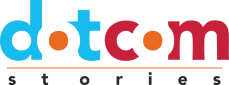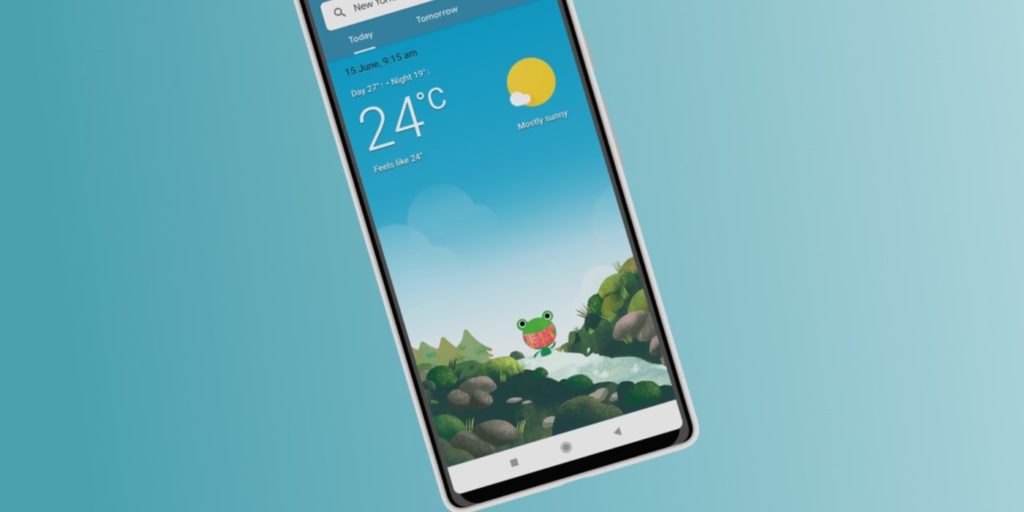The adorable Weather Frog mascot of the Google Weather app makes it popular among users, but downloading the programme on an Android smartphone is more difficult than consumers might anticipate. Officially known as Froggy, the Google “Weather Frog” has appeared on a number of Google Doodles throughout the years. But Froggy is best recognised as Google Weather’s mascot, which is a big part of why many people prefer using it to competing apps.
Additionally, Google’s smart displays, such as the Nest Hub Max, Nest Hub, and most recently, the Nest Hub 2nd-gen, support the Weather Frog. The Google Weather Frog clock face features Froggy, who is depicted doing various things based on the weather and time of day in various locales. Users of the Nest Hub can also tap the screen to communicate with the frog. Android tablets can now also use the Weather app, which works similarly to how it does on smartphones.
Google doesn’t make it simple to download their Weather app, despite it being widely used. In fact, the Google Play Store doesn’t even have a listing for it. Users must use the Google app to access it instead. Most Android handsets already have the Google app preinstalled, but in case it isn’t, it may be obtained via the Play Store. Open the app, then tap the Weather button, which ought to be under the search bar at the top of the Discover tab. As an alternative, typing “weather” into the search box should display the weather screen. Add to home screen may be accessed by tapping the three-dot menu button in the top-right corner. The Weather app should now be accessible by tapping the icon that should now be there on the home screen.
Google Weather App Features
Depending on the time and weather, Froggy will act differently in the Google Weather app, but unlike Nest devices, clicking the icon will not cause it to move. The software has tabs at the top that display the weather for Today, Tomorrow, and 10 days. It is quite detailed and simple to use. On the primary screen, the likelihood of rain is also displayed. More information on humidity, visibility, precipitation, UV index, wind speed, and dawn and sunset times can be found by scrolling down.
The user’s current location is shown in the search bar at the top, but it also allows for searching for additional locations. For instance, if a user inputs “New York,” it will update the current weather view and depict the frog engaging in a completely new activity, such as swimming, tanning, or strolling about holding an umbrella. Them can add additional places to the app, and the search box gives users access to all of their saved locations. To change the temperature units between Celsius and Fahrenheit, tap the profile symbol in the top-right area of the app. Although the Google Weather app doesn’t have any unique features, many people choose to use it as their primary weather app on Android because they can check Froggy throughout the day.